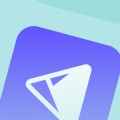Developing Android apps can be an exciting and rewarding experience, but it can also be quite challenging. One of the most important and time-consuming aspects of Android development is the implementation of Material Design components. Material Design is a design language developed by Google that combines the classic principles of good design with the innovation of technology and science. By implementing Material Design components into an Android project, you can create an app that looks sleek, modern, and professional.
In this article, we will explore the different ways you can use Material Design components to enhance your Android project and make it stand out from the competition. The first step in using Material Design components in an Android project is to add the appropriate dependencies to the build.gradle file. This will give you access to the library of Material Design components. Once you have the dependencies in place, you can start exploring how to use the components. Here are some of the most common uses of Material Design components in an Android project:
- Toolbar: A Toolbar is an essential part of Material Design, and is used for navigation, search, and other actions.
- Navigation Drawer: The Navigation Drawer is a sliding panel that can be used to access different sections of your app.
- RecyclerView: The RecyclerView is a powerful way to display large amounts of data in an efficient and attractive way.
- FloatingActionButton: The FloatingActionButton is a prominent button used to perform an action or call attention to a feature.
- BottomNavigationView: The BottomNavigationView is used to provide quick navigation between different sections of your app.
These include cards, snackbars, dialogs, progress bars, menus, and more. Once you are familiar with the components available, you can start exploring ways to customize them for your project. This includes changing colors and fonts, setting margins and padding, and more. You can also create custom themes for your app that use the Material Design colors and fonts. Finally, you can explore more advanced techniques for using Material Design components in your project.
This includes using animations and transitions to create a smoother user experience, as well as leveraging the power of the material design guidelines to create a consistent look and feel across different devices.
Adding Dependencies
In order to use Material Design components in an Android project, you first need to add the appropriate dependencies to your build.gradle file. This is done by adding a line of code to the dependencies section. The exact syntax will depend on what version of the Android SDK you are using, and which components you want to use. For example, if you are using the latest Android version and want to use the Material Design components, the line of code will look like this:compile 'com.android.support:design:27.1.1'If you are using an older version of the Android SDK, you will need to adjust the version number accordingly.Once you have added the dependencies, you can then start making use of Material Design components in your Android project.
Advanced Techniques
When it comes to using Material Design components for your Android project, there are a number of advanced techniques you can use to get the most out of them. One of the most useful techniques is to create custom components that can be reused throughout your project. This can save you time and effort by allowing you to create a single component that can be used in multiple places, rather than having to recreate the same component over and over again. Another advanced technique is to use the Material Design components in combination with other libraries and frameworks.This can help you create complex user interfaces that take advantage of the best features of both Material Design and other libraries or frameworks. Finally, it's also possible to use Material Design components to create interactive elements, such as animated buttons, sliders, and drop-down menus. These can help make your user interface more engaging and intuitive, while still staying true to the Material Design aesthetic.
Common Uses of Material Design Components
Material Design components are often used to create attractive, intuitive user interfaces. Here are some of the most common uses for these components:Creating Responsive Layouts:Material Design components make it easy to create responsive layouts that look great on any device.By leveraging breakpoints and media queries, developers can create layouts that automatically adjust to fit different screen sizes and orientations.
Creating Intuitive Interactions:
Material Design components can be used to create smooth, intuitive interactions between users and their devices. For example, developers can use components such as sliders, switches, and buttons to make it easy for users to adjust settings and control their experience.Creating Attractive Visuals:
Material Design components are designed to be visually appealing and can be used to enhance the look and feel of an app. Developers can use components such as progress bars, cards, and buttons to create attractive visuals that draw users into the app.Customizing Components
Using Material Design components can provide a consistent, efficient, and attractive way of building user interfaces for your Android project. However, there are certain components that you may want to customize to match the unique needs of your application.This can be accomplished by making use of various APIs, styles, and drawables.
API Customization
: APIs can be used to customize components such as buttons and menus. For example, Android's button API allows developers to change the text on a button, as well as its color and size. Additionally, you can set the “onClickListener” to define what happens when the user clicks the button.Styles: Styles are used to customize the look and feel of a UI component. For example, you can use style attributes such as padding, margins, and fonts to create a more visually appealing interface. Additionally, you can also use colors, backgrounds, and shadows to give your Material Design components a unique look and feel.
Drawables
: Drawables are used to customize the visual appearance of a UI component.You can create custom drawables such as images, shapes, and gradients to make your Material Design components stand out from the rest. Additionally, you can also use vector drawables to create shapes and icons with greater accuracy than using bitmap images. By utilizing APIs, styles, and drawables, you can effectively customize Material Design components for your Android project. This can help make your app look more polished and professional while providing users with an intuitive experience. Material Design components offer a powerful way to create attractive and efficient user interfaces for Android projects.
By understanding the basics of how they work, such as adding dependencies and common uses, customizing components, and using advanced techniques, you can create a great user experience for your users. With Material Design, you can create visually appealing and intuitive designs that are sure to engage your users.